Seamless patterns are widely used in fashion design, packaging, branding, and digital graphics. Adobe Illustrator provides powerful tools to create repeating patterns that can scale infinitely without losing quality. This guide will walk you through creating seamless patterns step-by-step.
1. Plan Your Pattern Concept
Start by deciding on the theme and style of your pattern.
Ideas:
- Geometric shapes
- Nature-inspired designs (flowers, leaves)
- Abstract and minimalist patterns
2. Set Up the Canvas
Prepare the workspace for pattern creation.
Settings:
- Size: 800×800 px (square format)
- Color Mode: RGB for digital, CMYK for print
- Enable Smart Guides (Ctrl+U) for precision
3. Create Basic Elements
Design the motifs that will repeat in the pattern.
Tools to Use:
- Pen Tool (P) for custom shapes
- Ellipse Tool (L) and Rectangle Tool (M) for basic forms
- Apply colors using the Swatches Panel
4. Arrange Elements for Seamless Repetition
Place your design elements to ensure a perfect repeat.
Tips:
- Keep the design balanced without overcrowding.
- Use the Align Panel for consistent spacing.
5. Use the Pattern Tool
Turn your design into a seamless pattern.
How to Apply:
- Select all elements.
- Go to Object > Pattern > Make.
- Adjust tile type, spacing, and overlap.
6. Refine the Pattern
Test how the pattern repeats and make adjustments.
Options:
- Change Tile Type (Grid, Brick by Row, Hex).
- Adjust Width and Height for better flow.
- Preview the pattern using the Pattern Options Panel.
7. Save the Pattern Swatch
Make the pattern reusable for future projects.
How to Save:
- Click Done in the Pattern Options Panel.
- Find the pattern in the Swatches Panel.
- Apply the pattern to any shape.
8. Add Depth with Colors and Effects
Enhance the pattern with gradients or textures.
Ideas:
- Apply Gradients for dimension.
- Overlay subtle textures using Opacity Masks.
- Use different color variations for flexibility.
9. Test the Pattern at Different Scales
Ensure the pattern works at various sizes.
How to Apply:
- Scale the pattern using the Scale Tool (S).
- Check for seamless transitions.
10. Export the Pattern
Prepare your pattern for print or digital use.
Export Options:
- AI and EPS for editable vectors.
- PNG and JPEG for web.
- PDF for high-quality print.
Conclusion
Creating seamless patterns in Adobe Illustrator opens endless creative possibilities. By designing motifs and using the Pattern Tool, you can craft professional, scalable patterns for any project.




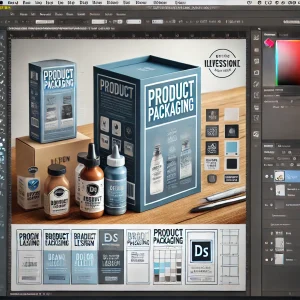


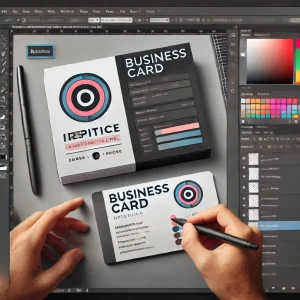
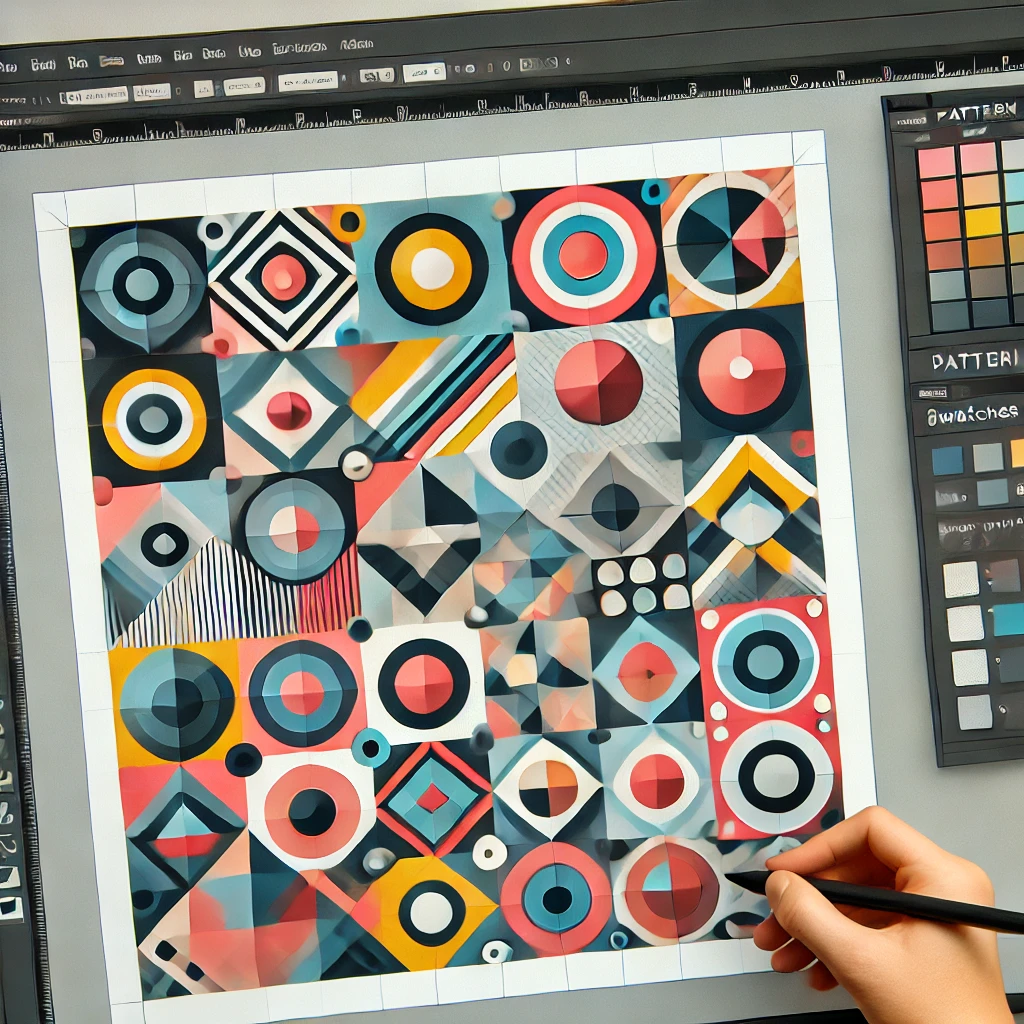


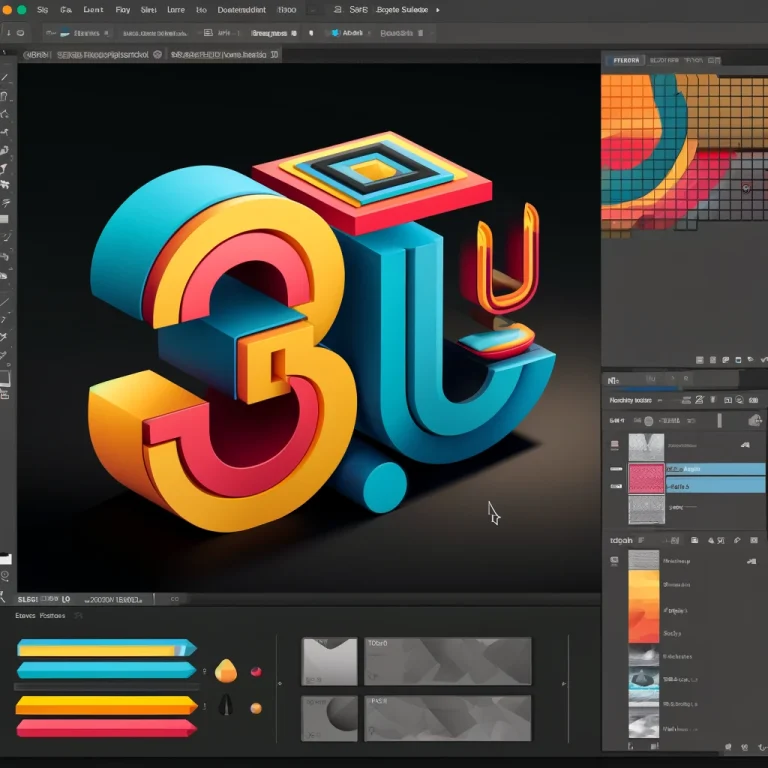



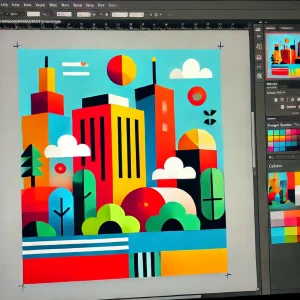


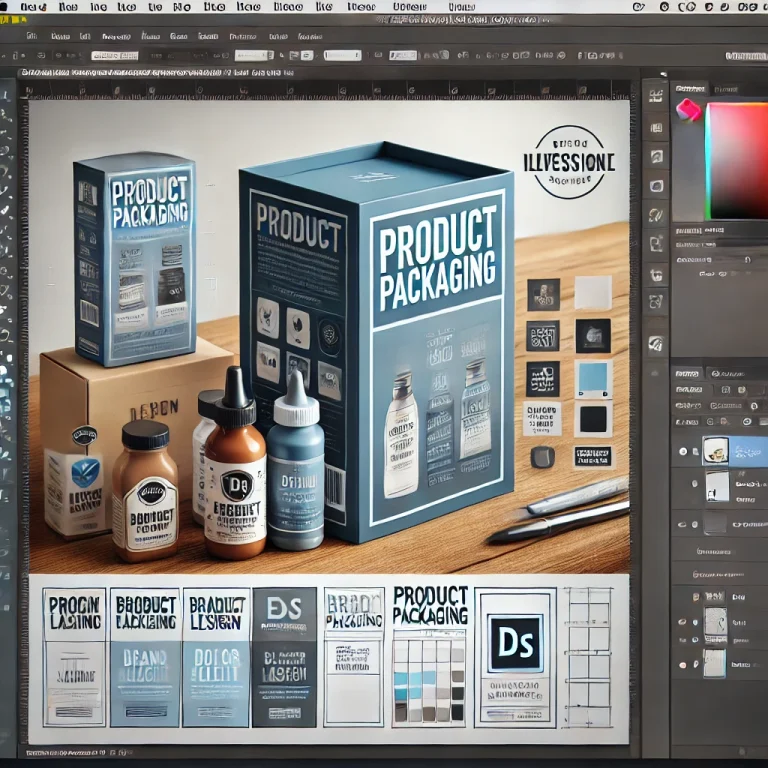


+ There are no comments
Add yours